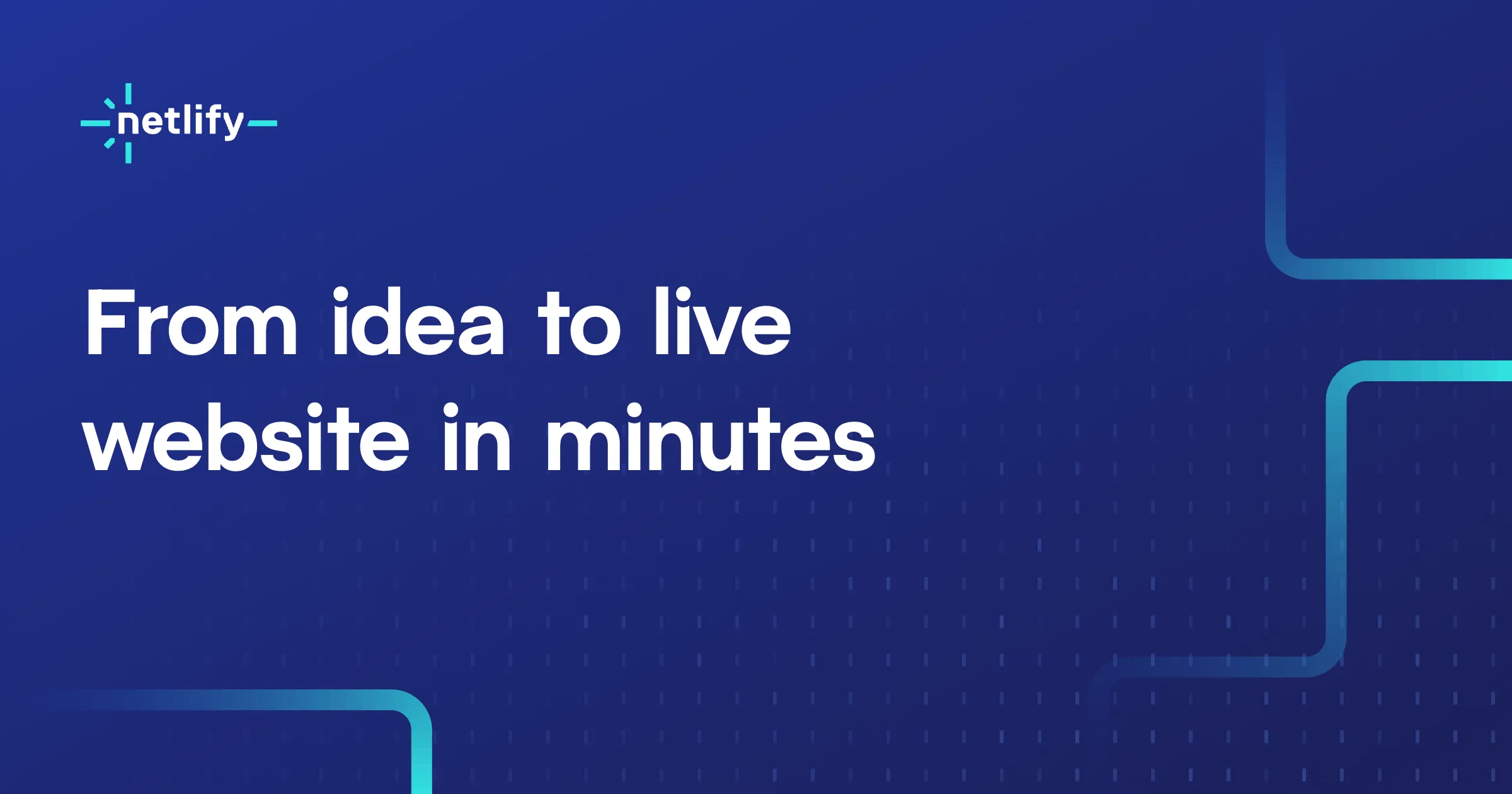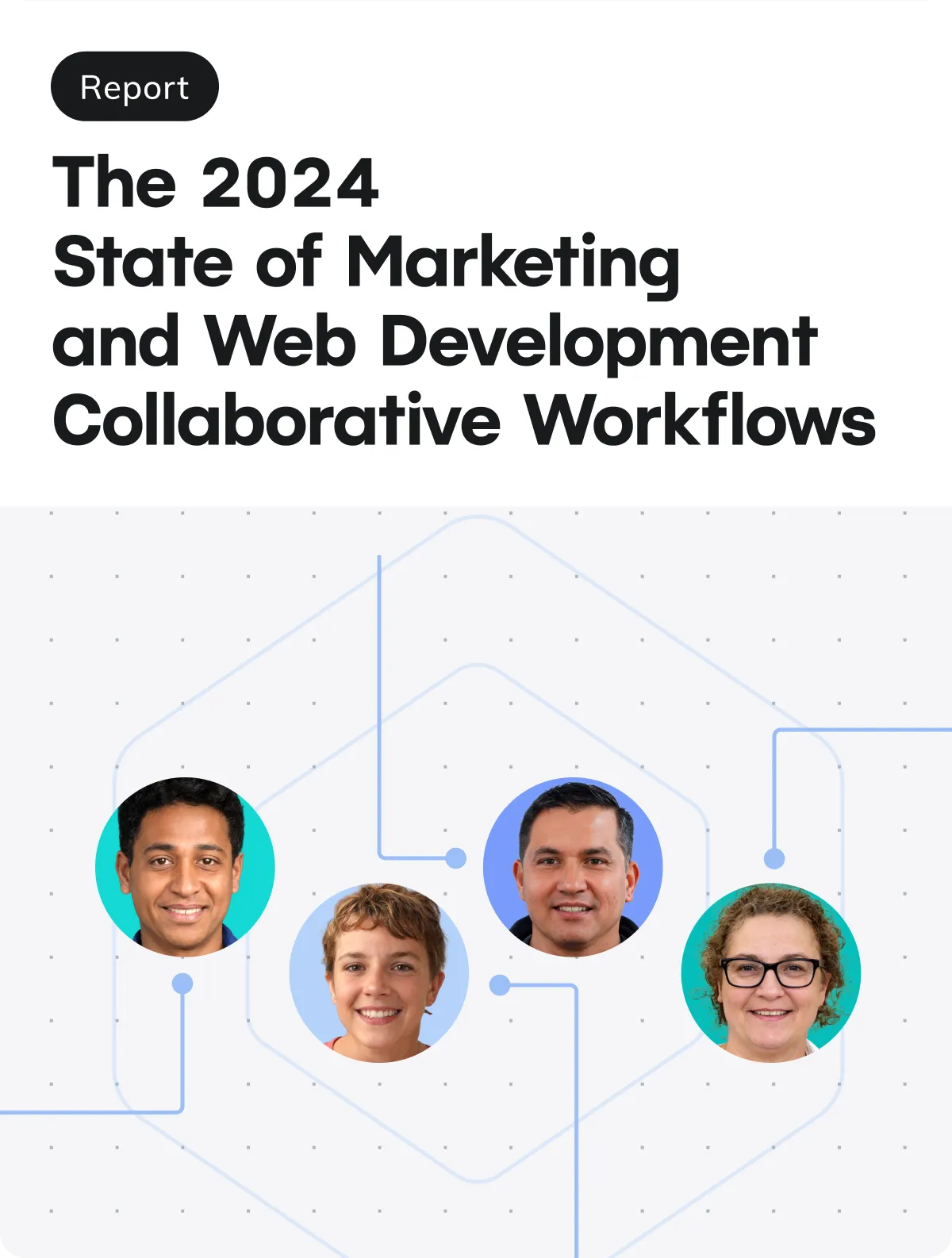One of the hot new frameworks on the scene is Astro, and it’s all about shipping less client-side JavaScript. I decided to give in a whirl and was pretty pleased with being able to write React, and see the immediate performance benefits when loading scripts only when I want to.
Astro is still early in its life (version 0.17.3 at the time of writing), but already has a great community going of folks playing with it. Let’s join them and try it out!
What comes out of the box
Astro comes with quite a bit without you having to install anything!
.astro files
.astro files are mostly HTML, but with some extra JavaScript goodies. If you’re comfortable with HTML and JS, you’ll be comfy in .astro.
These .astro files borrow concepts from JSX and Frontmatter to make some pretty powerful templates. For example:
---
// Area A
import MyComponent from './MyComponent.astro'
let name = 'Cassidy'
let food = ['apple', 'banana', 'cake']
---
<!--Area B-->
<html lang="en">
<head>
<title>Document</title>
</head>
<body>
<MyComponent></MyComponent>
{name} was here
<ul>
{food.map((item) => (
<li>{item}</li>
))}
</ul>
</body>
</html>
“Area A” in the above code snippet is the “Frontmatter” script. It’s fully compatible with both JavaScript and TypeScript, and you can import other components, or write whatever scripts you’d like there. This will be run at page build time. This area is totally optional, as well, so you can remove it entirely if you don’t need it.
“Area B” is where Astro really shines, in my opinion. It’s just HTML… until it’s not. You can add in components that you import (in any framework you choose, as in you could have React and Vue living side by side), render expressions, include fragments, use the native HTML <head>, and a lot more.
These .astro files can also take in props, so you can use them as components within each other, and import given values in the Frontmatter!
There’s even more power to .astro components than I’ve mentioned here, here’s the docs if you’d like to read more.
Renderers for your favorite frameworks and libraries
Astro is automatically configured with renderers for React, Vue, Svelte, and Preact! You don’t actually need to install these frameworks for them to work. You can override this, if you want to add or remove any renderers you’d like.
It also supports Markdown out of the box (so any .md files you might make), and you can use a <Markdown> component in your .astro files, too!
You might be wondering, “hey, I thought Astro doesn’t like client-side JavaScript?” You’re right. When you make a React/Vue/whatever component in Astro, it will render the HTML for that component by default, but not the client-side interactions! If you’d like to use your components though, never fear, there’s some built-in hydration options for you:
<MyComponent client:load />will renderMyComponenton page load<MyComponent client:idle />will renderMyComponentas soon as the main thread is free<MyComponent client:visible />will renderMyComponentwhen the element enters the viewport (so when a user scrolls to it)
Page-based routing
Just like many other frameworks these days, Astro has a pages/ directory already built, and any .astro or .md files inside of it automatically become routes in your application.
This is fully configurable, as well, so if you want to point your routes at a different directory, you can!
You can also make what are called Collections to generate pages from data! So, for example, if you have a CMS of blog posts, you could pull in and generate routes and pages from that API. You can even group content, and pagination is built in, as well. The Collections API comes from an Astro prop, and is documented here.
Styling and state management
Styling and state management are still in early implementation in Astro, but there’s quite a bit supported already.
Out of the box, global CSS is supported, and there are some limits around scoped CSS and CSS Modules. You can see the styling quickstart for more information, but chances are, your favorite way to style is possible.
In terms of state management, the support you want will depend on the framework/library you use. For React, the Context API, Recoil, and Jotai are currently fully supported, and Redux is partially supported. Vue has partial Vuex support, and Svelte has full Svelte Stores support. Their team is open to PRs and issues if something you like is not built in.
And mooooore
There’s even more in Astro that’s supported, including sitemaps and custom configurations. Check out their docs if you’d like to read up on everything.
Until then though, let’s build!
Getting started
First of all, you’re going to need Node.js on your machine, in particular a minimum version of 14.15.1. This is because it’s built with ES Modules (or ESM), so you can use import statements to your heart’s content. Adios, require!
Make a new directory, and then call:
npm init astroThis will pull up an app template selector, where you can choose from their starter kit and a few other options. I went with the starter kit, because I am snooty and like to build things my myself. Then you can go ahead and npm install and initialize your git repo if you’d like, and run it with npm start.
And with that, you’re off to the races! The default page that you’re given shows you the project structure, and you can stick with the defaults or configure them in astro.config.js.
Help me!
Don’t worry my little developer lamb, I’ve got you.
If you click this button above, it’ll deploy an Astro starter project for you on Netlify, and clone it to your GitHub. It’ll include all of the Astro defaults you’ve learned about, plus a sample React component to get going!
Or, if you’d prefer to use the CLI, you can run:
npm init astro my-new-project --template cassidoo/astro-netlify-starterUntil next time!