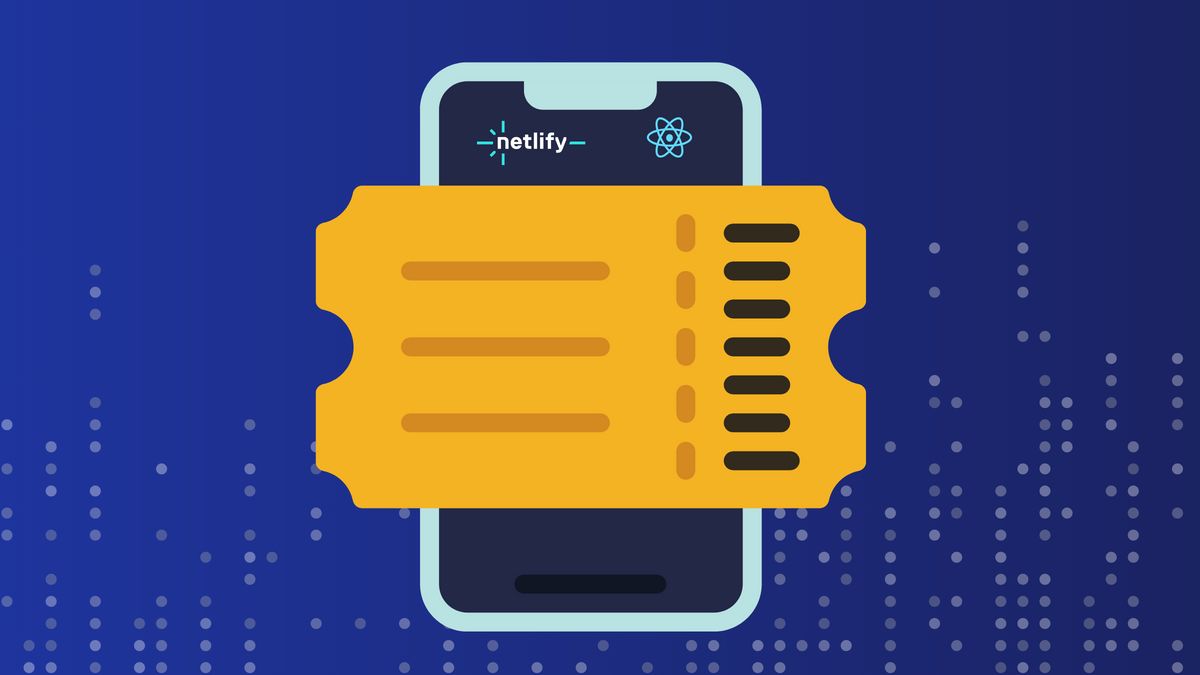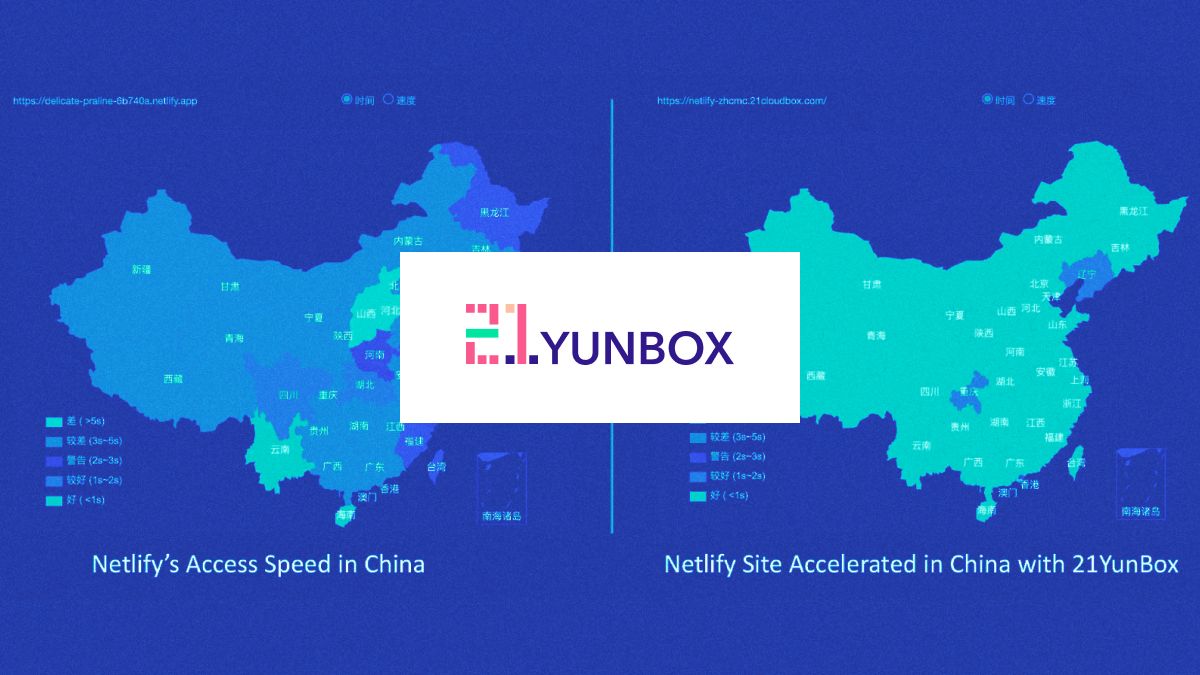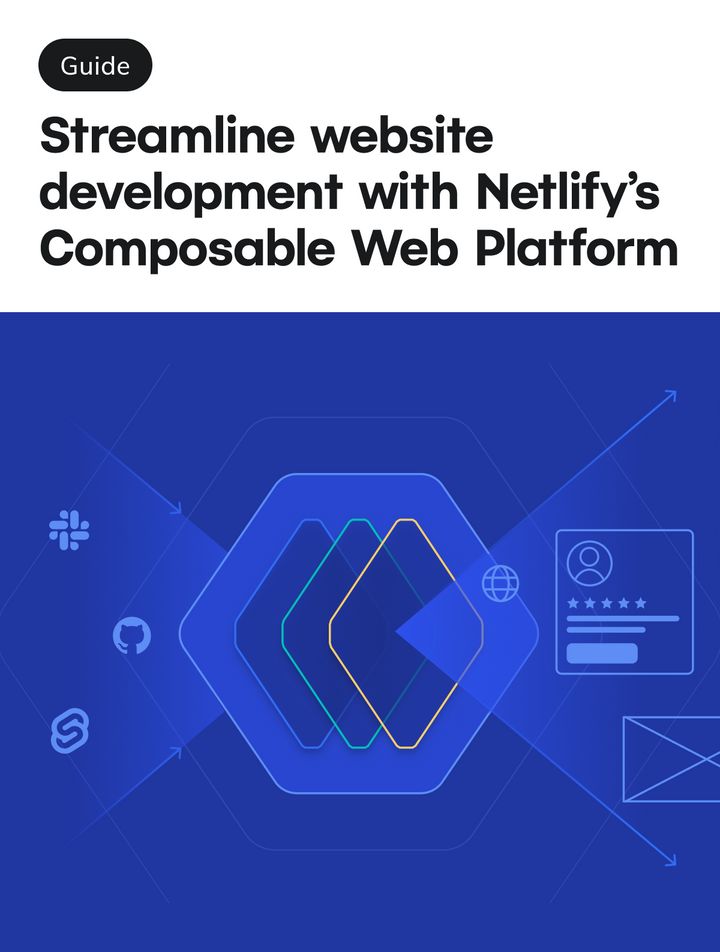Guides & Tutorials
Authenticating Users with Angular and Netlify Identity
Setting up login and user permissions doesn't have to be hard. Breaking that security, that part should be hard. I've had the opposite of both, hard-to-code authentication and fragile security. So, I was stoked to work with our Netlify Identity features. Let me give you a little preview. In this post we'll:
- add Netlify Identity login to an Angular Project
- add external OAuth providers
- assign user roles
🐙 Here's the repo for the project that we'll be using today and the live site lives at angular-netlify-identity-demo.netlify.app. Time to Netlify Identify (to be clear, it's Netlify Identity, but I couldn't help it)!
The Starter Project
For this demo we'll be using a project created with:
- the Angular CLI 🐙 <– commit where we incorporate it
- Scully, Angular Static Site Generator 🐙
- Netlify Edge for deployment 🐙
It is a pre-rendered application, thanks to Scully, hosted on a CDN (Content Delivery Network), thanks to Netlify. We officially have a simple, Jamstack site. We can now clone it locally and install the dependencies.
git clone https://github.com/tzmanics/angular-netlify-identity-demo
cd angular-netlify-identity-demo
npm installOnce that is set up we'll want to hook it up to a Netlify project. We can install the Netlify CLI then run the netlify init command to hook it up to a new project.
🙋🏻If you're new to Netlify, this command will get you signed up on Netlify as well!
npm install netlify-cli -g
netlify initWe haz a site!
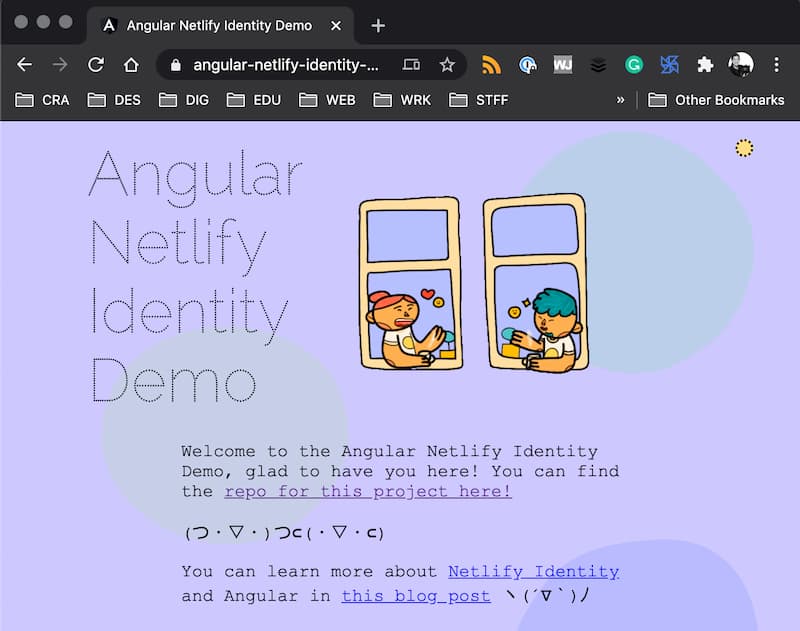
Adding Login with Netlify Identity
To add login we only need TWO lines of code! I Shih Tzu not.

First, in the index.html file we will add a script that brings in the Netlify Identity widget.
<!--src/index.html-->
<!DOCTYPE html>
<html lang="en">
<head>
<meta charset="utf-8" />
<title>Angular Netlify Identity Demo</title>
<base href="/" />
<meta name="viewport" content="width=device-width, initial-scale=1" />
<link rel="icon" type="image/x-icon" href="favicon.ico" />
<link
href="https://fonts.googleapis.com/css2?family=Raleway+Dots&display=swap"
rel="stylesheet"
/>
+ <script
+ type="text/javascript"
+ src="https://identity.netlify.com/v1/netlify-identity-widget.js"
+ ></script>
</head>
<body>
<app-root></app-root>
</body>
</html>
Then to add 'Log in' button we'll edit the template page it will live in. For this project that is app.component.html.
<!--src/app/app.component.html-->
<nav>
<ul>
<li>
+ <div class="login" data-netlify-identity-button></div>
</li>
</ul>
</nav>
<div class="content">
<h1 class="title">Angular Netlify Identity Demo</h1>
<iframe
src="https://giphy.com/embed/IbHargNoRiQvmnGyj7"
width="300px"
height="250px"
frameBorder="0"
></iframe>
<div class="text">
Enabling Netlify Identity
The final step is enabling Netlify Identity on our project's Netlify dashboard.
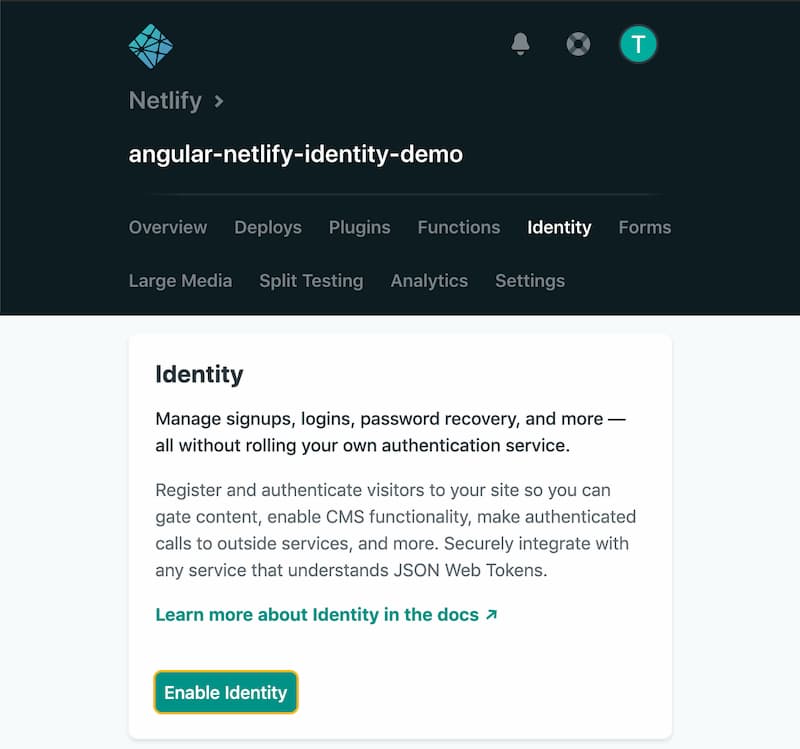
I could write more, but we just need to click the 'Enable Identity' button. So, that's all I'll say. Nothing more, nothing less. Anything else I write would just be more to read...oh, sorry. The video below shows how our empty button gets populated with 'Login' once Netlify Identity is enabled.
Adding External Providers
Now that we have Netlify Identity enabled, users have the ability to sign up and login with their emails. Creating new logins for every site you use can be cumbersome, so many developers are turning to external authentication providers for a faster and easier authentication process. Netlify Identity gives us the option to add GitHub, GitLab, Google, and Bitbucket external OAuth integrations.
📖 You can read more about external provider authentication in our docs.
Going back to the Identity section of our Netlify site's dashboard, we'll need to click on the 'Settings and usage' button. Scrolling down to the 'Registration' section there is a box labeled 'External providers'. Click the 'Add provider' dropdown to select an external provider.
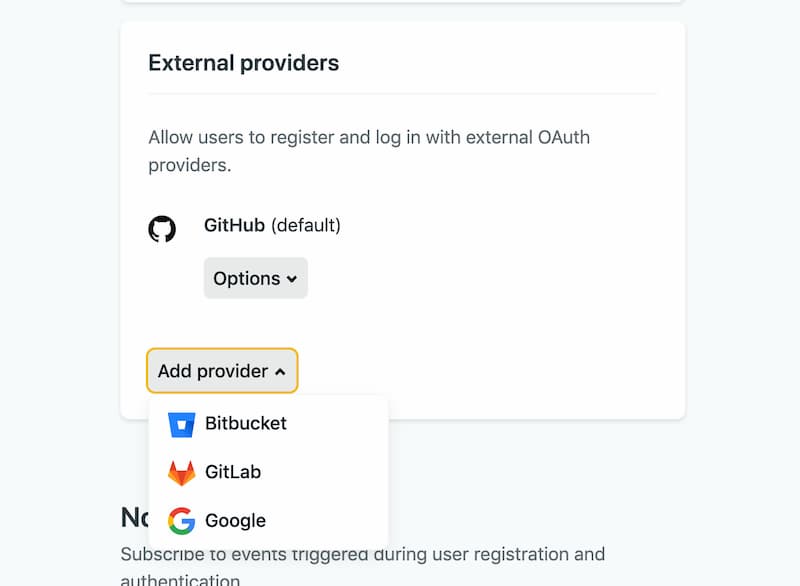
When selected a pop-up window will open up and allow us to either use the default configurations or use our own credentials.
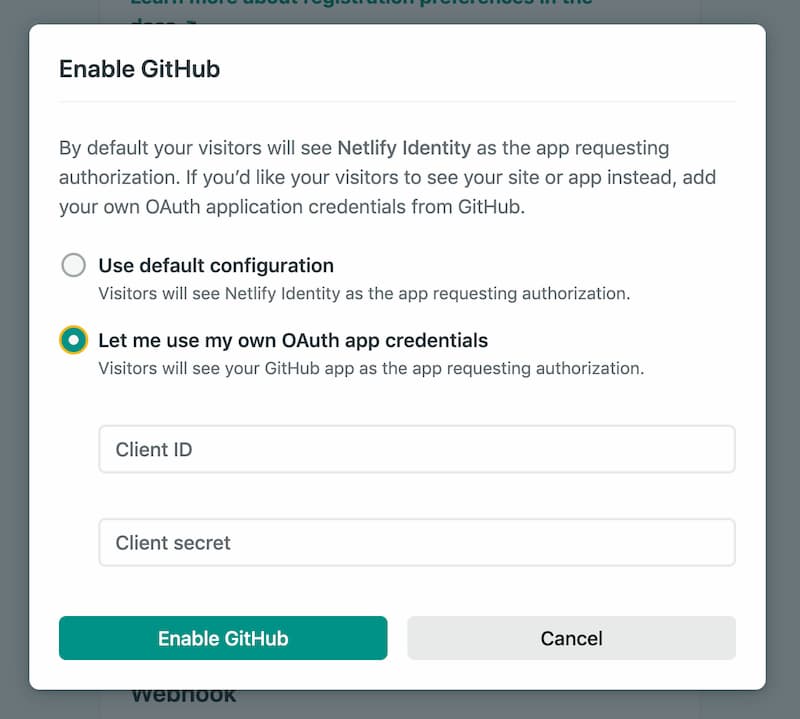
Using the default means that our visitors will see 'Netlify Identity' as the app requesting authorization. If we use our credentials they will see our GitHub, Google, etc. app or site instead. Once we choose either option and provide our info, if not using the defaults, we can refresh the page and see our new authorization options.
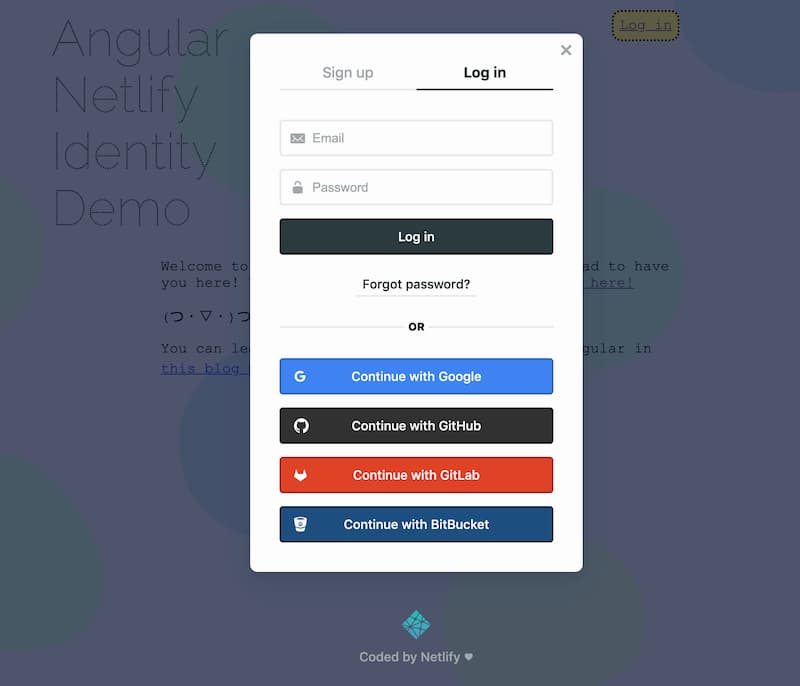
Here's a video walking through the whole process.
Assigning Roles
We now have a way for users to sign in. When they sign in we have their information and can easily assign them roles. We do this through another form on our site's Identity dashboard. When users login or sign up they will show up on the main page of the dashboard. We can click the user to go the the 'User Information' page to see their information and assign or remove roles. When we click the 'Edit settings' button all the user's information becomes editable. 'Roles' allows us to choose from a dropdown of roles (if any exist) or type in new roles. If we need to remove roles we can click the 'x' next to that role to remove it.
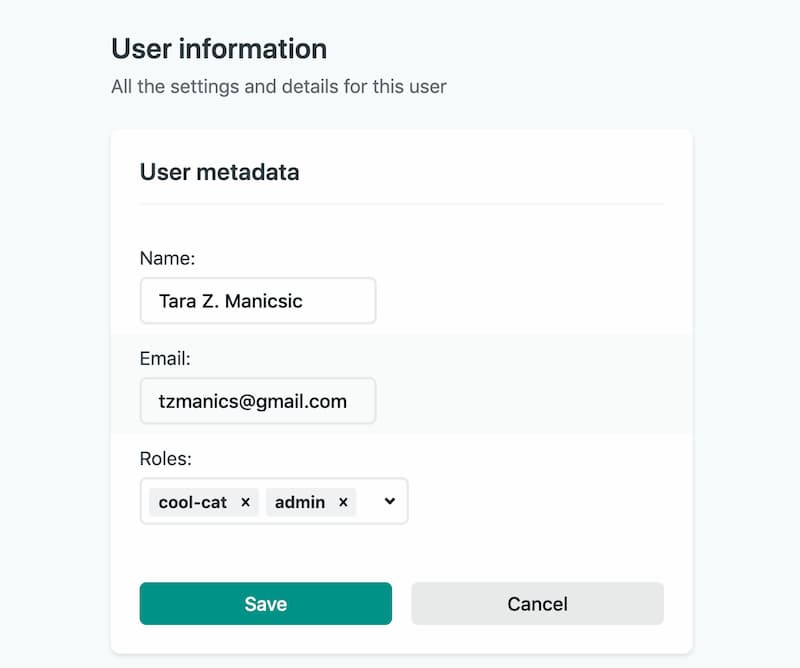
Words are hard, so here's a video instead!
What Just Happened?
Netlify is doing all the work behind the scenes with serverless functions. We just had to write two lines of code and press some buttons. That's good because we have lots of other work today. I mean, have you watched Hamilton on Disney+ yet? Seriously though, spend less time and stress on authentication and use it to give your users the features they're requesting.
In this post we:
- added Netlify Identity to our Angular application
- included external authorization providers to make sign up and login faster
- edited and added roles to our app's users
This is skimming the surface of what Netlify Identity can do. I highly recommend checking out the Netlify Identity documentation to learn more. In the meantime, I hope you have a great time saving time by skipping complicated authorization for your site. Happy coding 👩🏻💻!