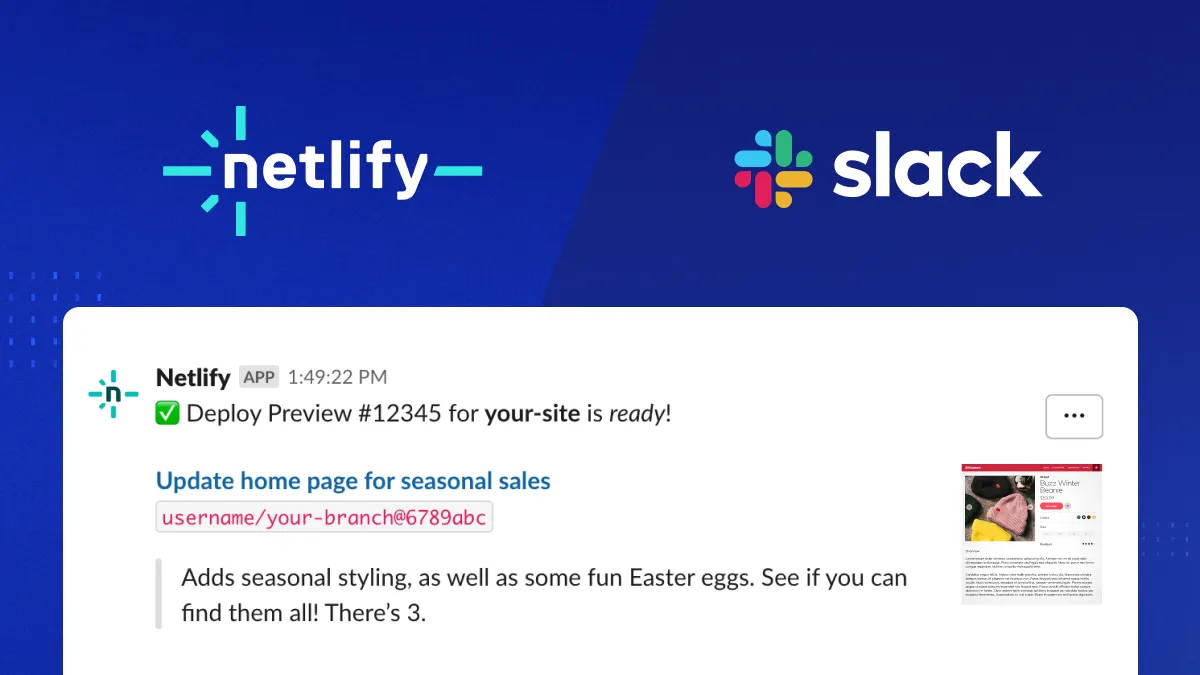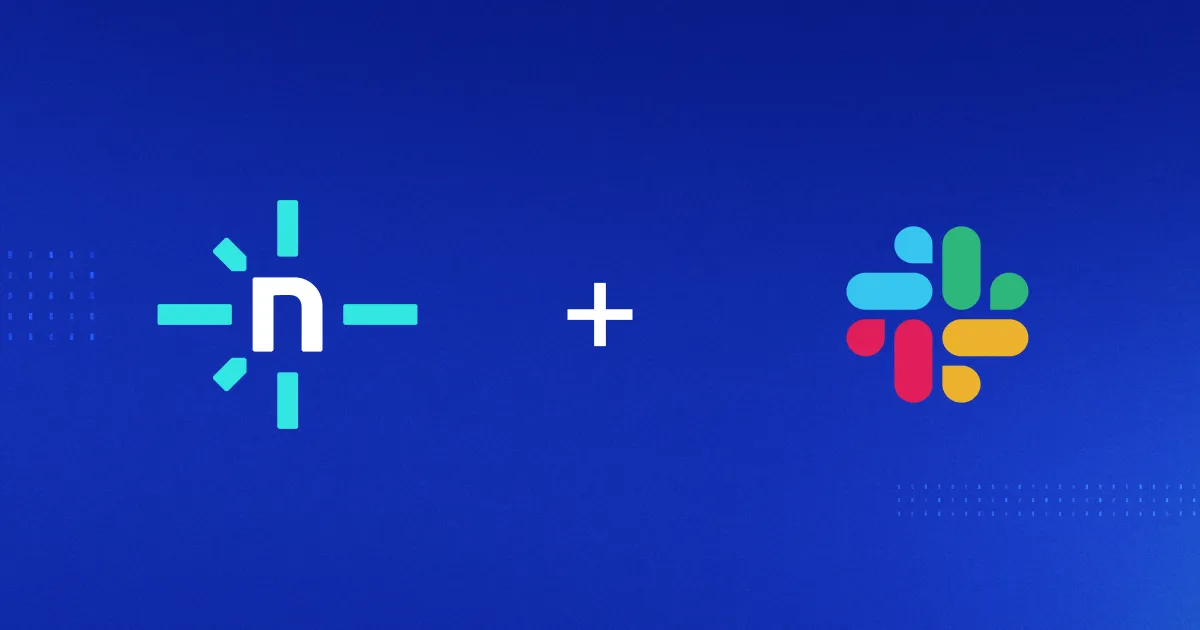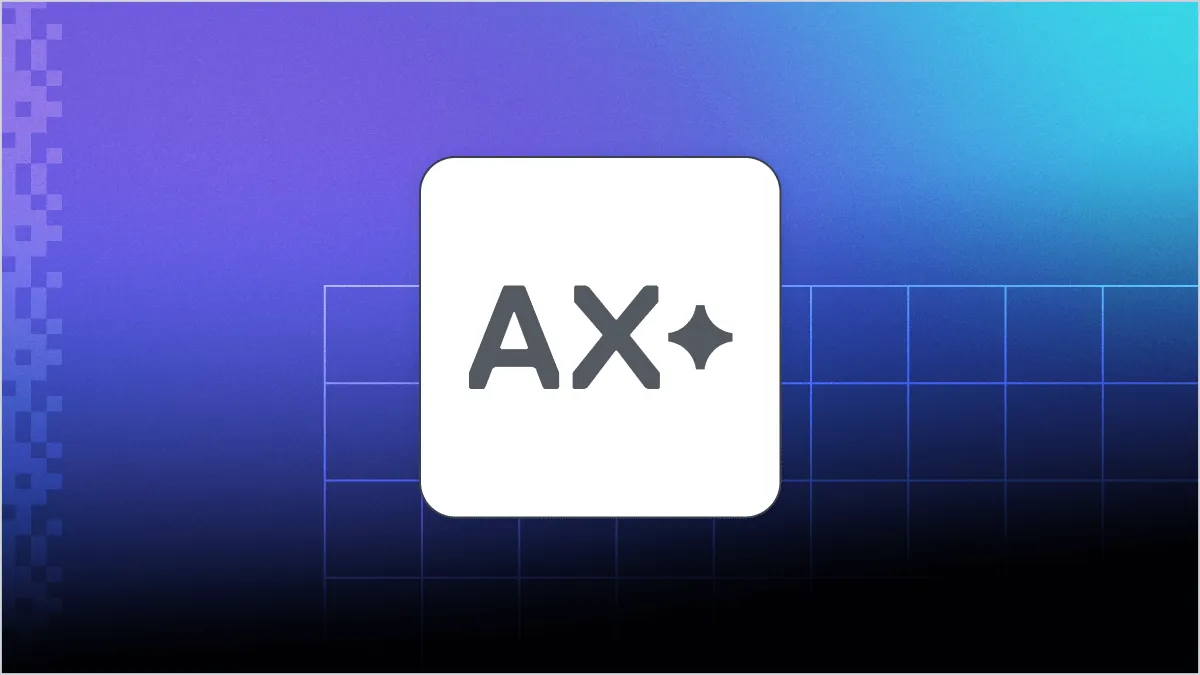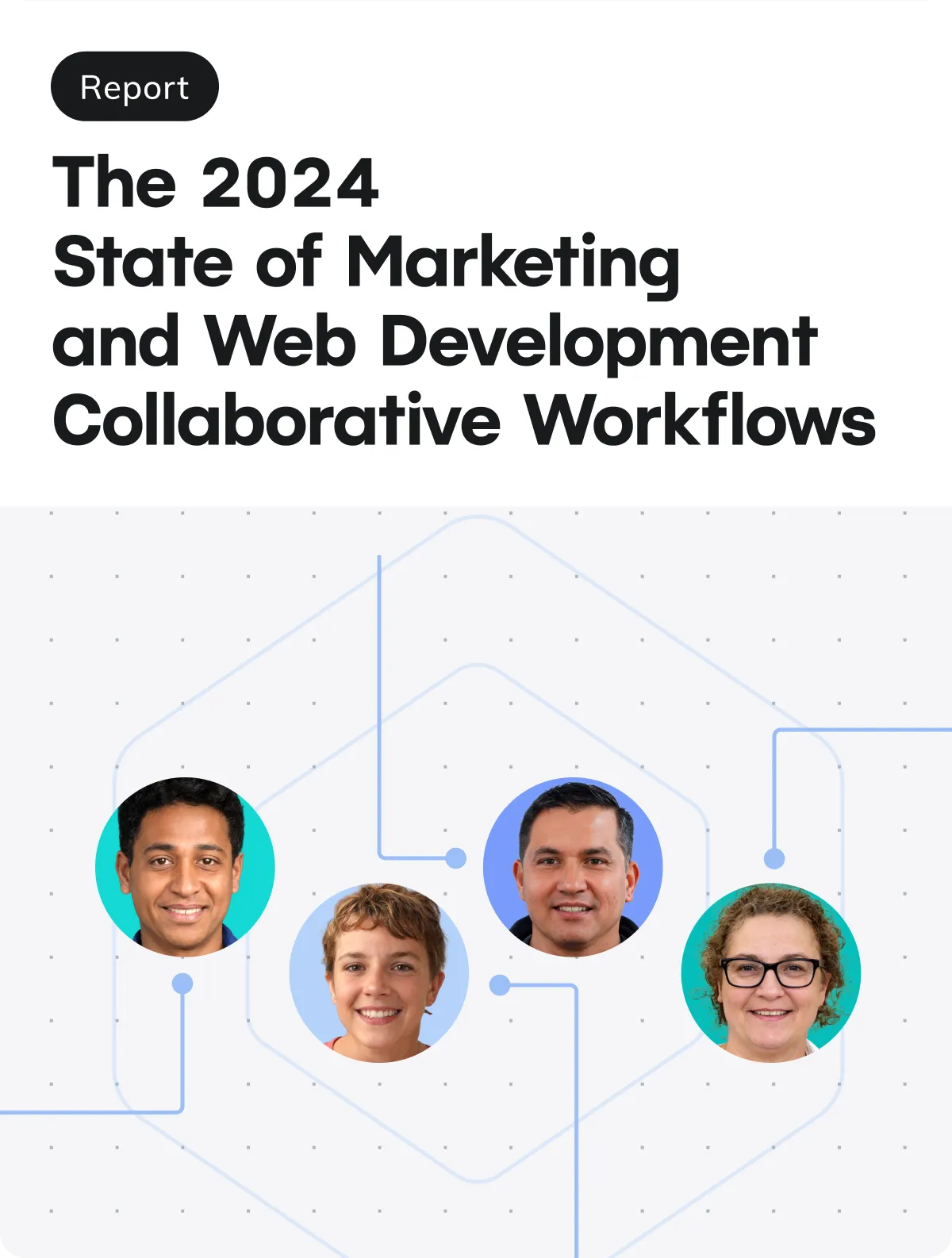We are pleased to announce general availability of the Netlify App for Slack, which is now officially listed in the Slack app directory. With the app, you can subscribe to notifications in Slack for better visibility into your teams and sites on Netlify. Finally, you can meet your team where they are and automatically bring relevant notifications into Slack.
Netlify team Owners can go to app.netlify.com > Team Settings > Notifications to connect a Slack workspace to their Netlify team. In just a couple clicks, this connection will be ready to go. You can find detailed setup instructions in the docs.
Why install the Netlify App for Slack?
The app enables you to set up robust, customizable notification workflows in Slack. Without wrangling webhooks, your team can:
- Make information in Netlify broadly available to more of your collaborators For example, reviewers can find a stream of Deploy Preview links available for pre-production review.
- Monitor the health and security of your sites One use case Netlify customers are excited about is the ability to set up a purpose-built channel tracking environment variable changes, so that developers can pinpoint misconfigurations without scrolling through audit logs.
- Keep tabs on product updates where you already work Technology changes so quickly, it’s hard just to keep track of the tech stack you already use. The last thing a developer wants is another login and another source of “truth”. The Netlify App for Slack makes this information available easily, on-demand, where your team is already working.
Common uses for Netlify notifications in Slack
Collaborate on new site releases
Deploy notifications are a popular use case for the Netlify App for Slack.
Let’s suppose your development team uses pull requests to share pre-production updates on your flagship site with stakeholders. From Site Settings > Notifications, your Netlify members can subscribe a Slack channel to “Deploy state changes” for Production and Deploy Previews (which are based on pull requests):
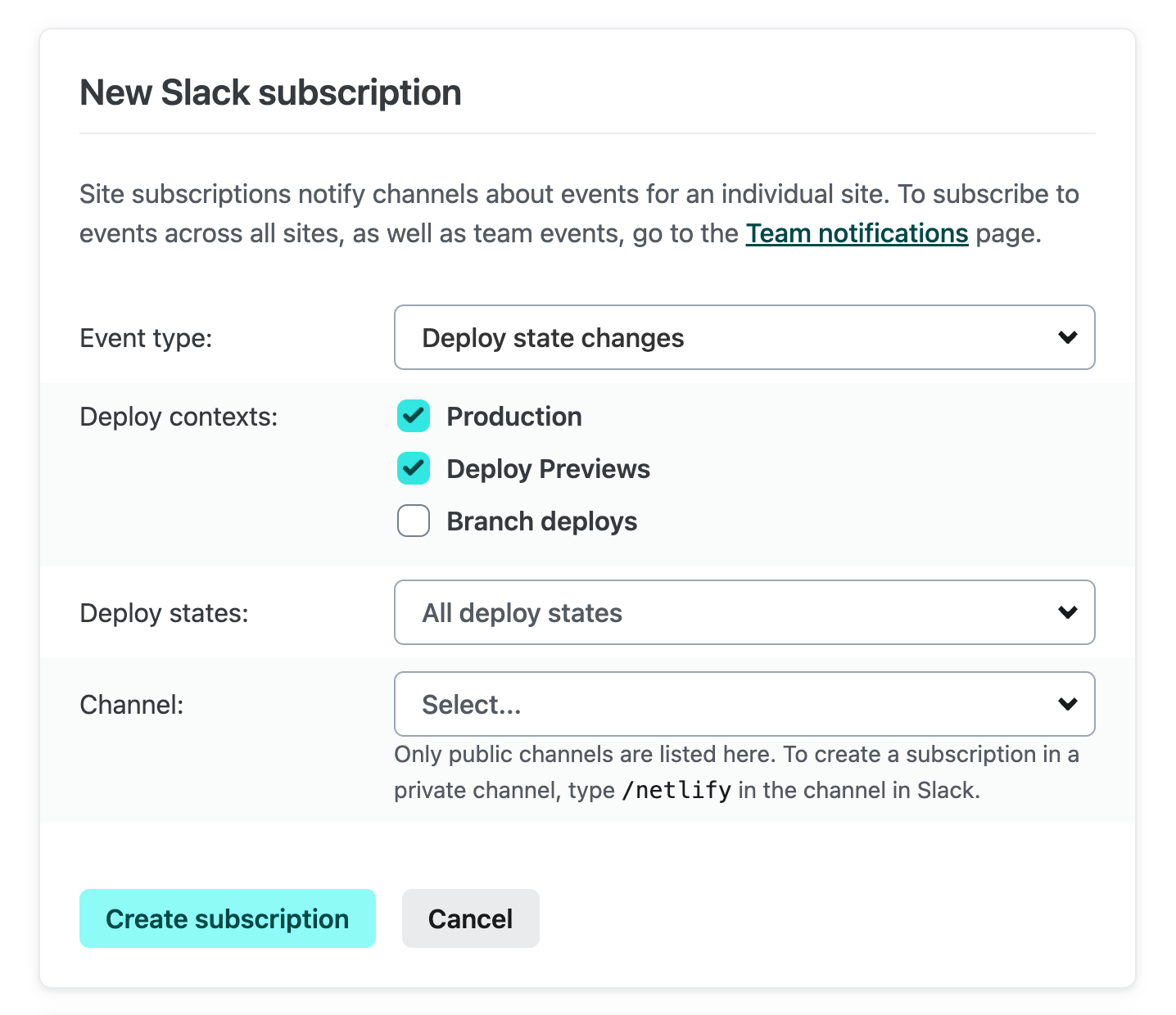
You can subscribe to a wide array of state changes. If you just want to know when a deploy has succeeded or failed, you can choose just these states:
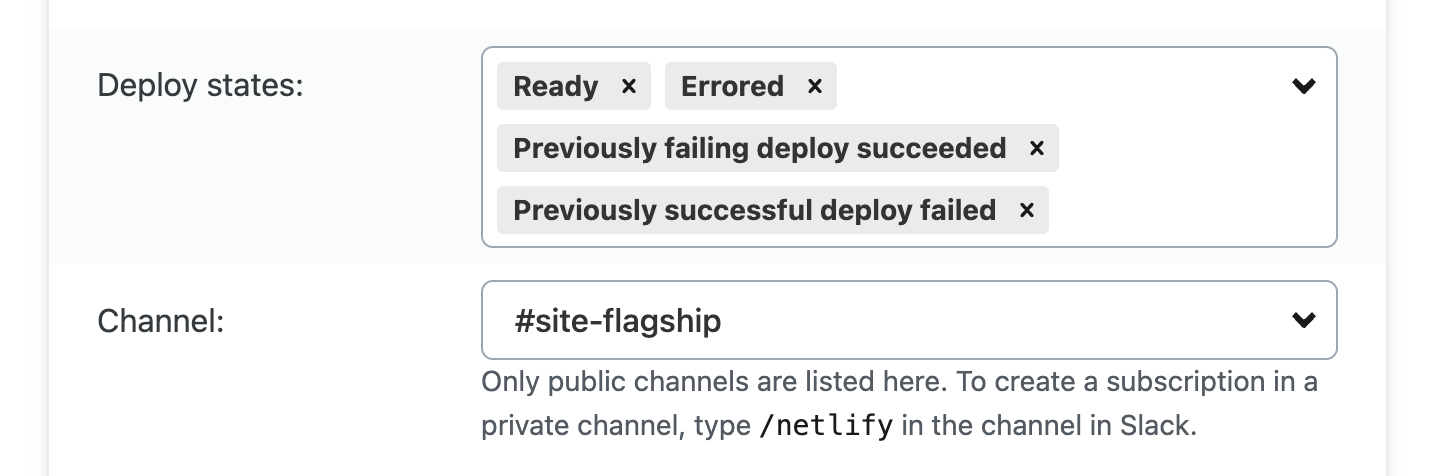
The #site-flagship channel in Slack will now receive notifications whenever a new deploy is ready or has failed on production and in Deploy Previews:
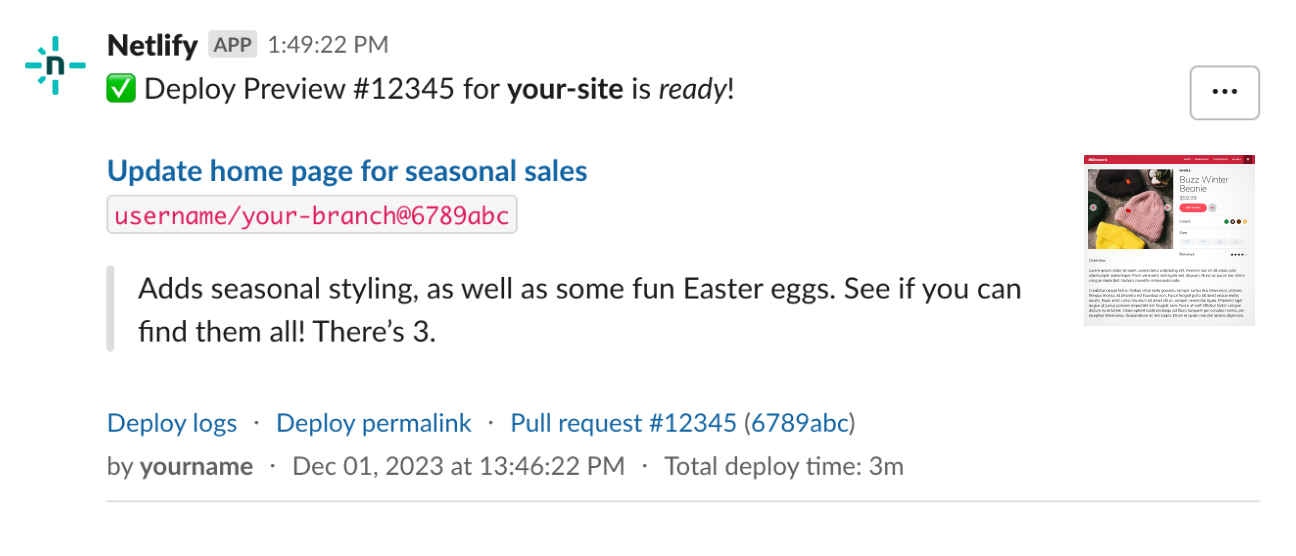
Let’s say your team also uses the Netlify Drawer to collaborate on changes in Deploy Previews. You can subscribe to “Comments and issues from the Netlify Drawer”:
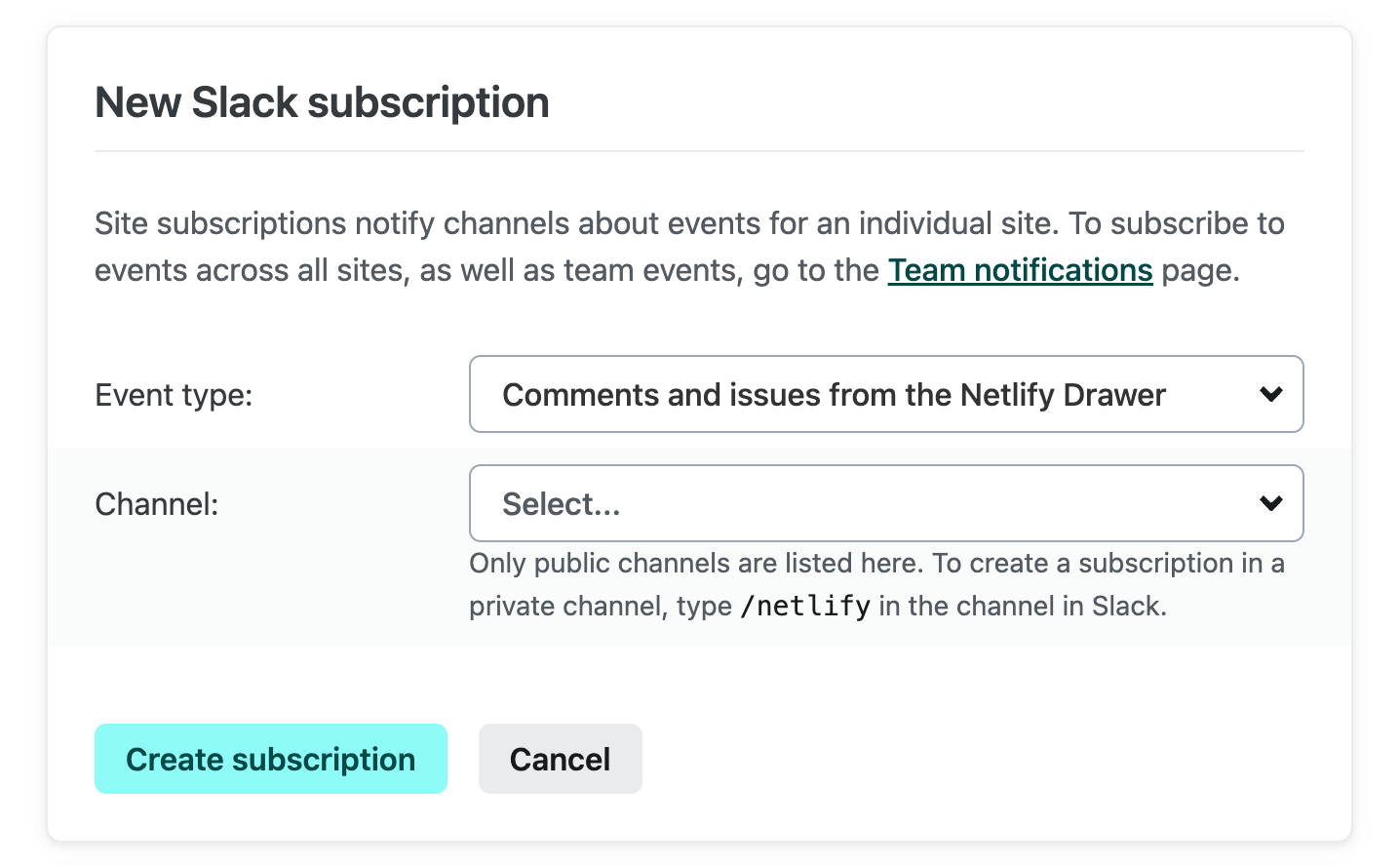
Now activity will not only be posted back to the original pull request, but new comments and issues will be surfaced in Slack as well:
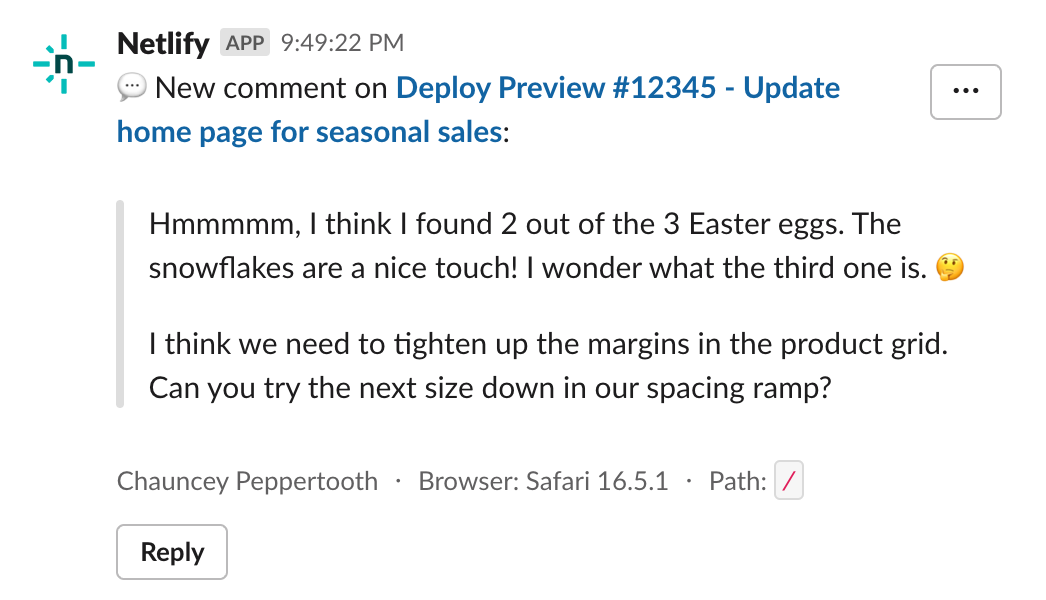
This enables your non-coding collaborators to participate fully in the discussion where they’re already working.
Monitor platform activity for improved security
Engineering managers, software architects, and IT professionals may need to monitor that developer tooling is maintained in a secure fashion. For better observability of Netlify platform usage and changes, you can set up a few subscriptions from Team Settings > Notifications:
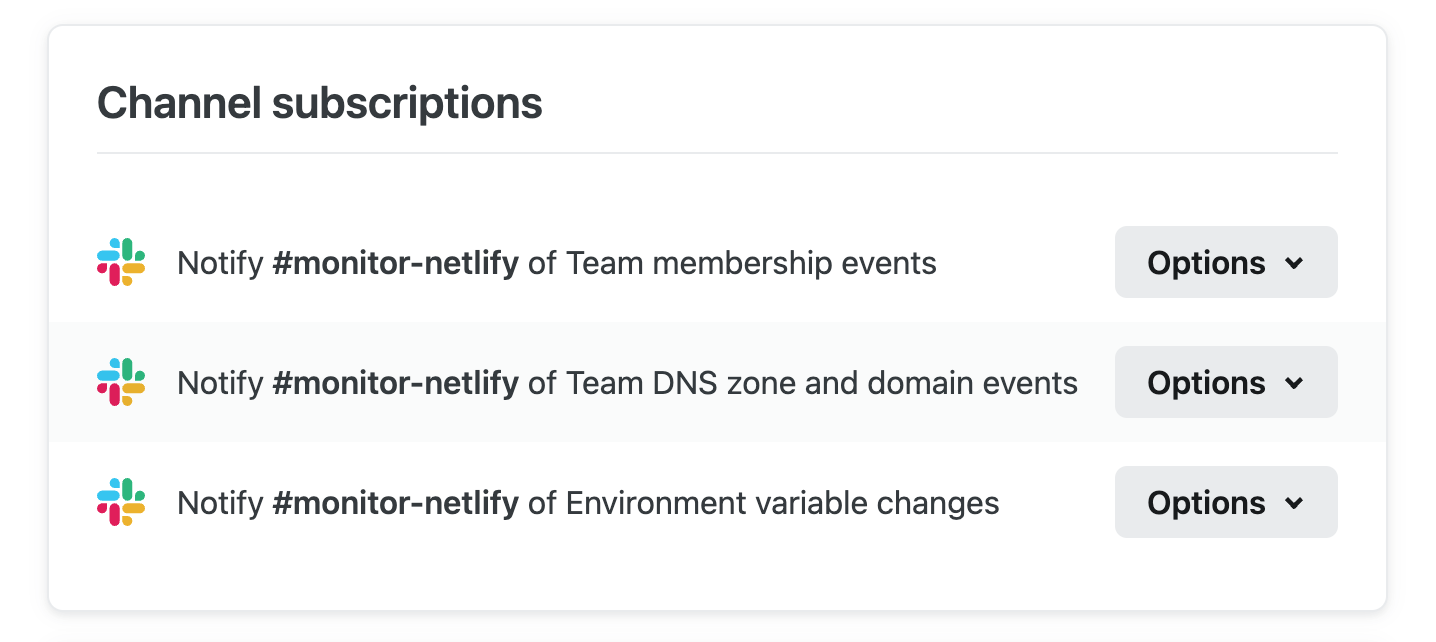
In this example, the team can be alerted about the following (without having to dig through audit logs or “discover” surprises):
- Changes to Netlify team membership
- Changes to domain and DNS configuration
- Modifications to secrets stored in environment variables
Set up a form submissions feed
Tracking form submissions is another popular use case. Suppose you’ve set up a handy lead generation form for the marketing team using Netlify Forms. Instead of constantly adding and removing email subscriptions for individuals, you can skip the tedious task management and notify the entire team. You can do this by subscribing the #team-marketing channel to “Form submissions” from Site Settings > Notifications:
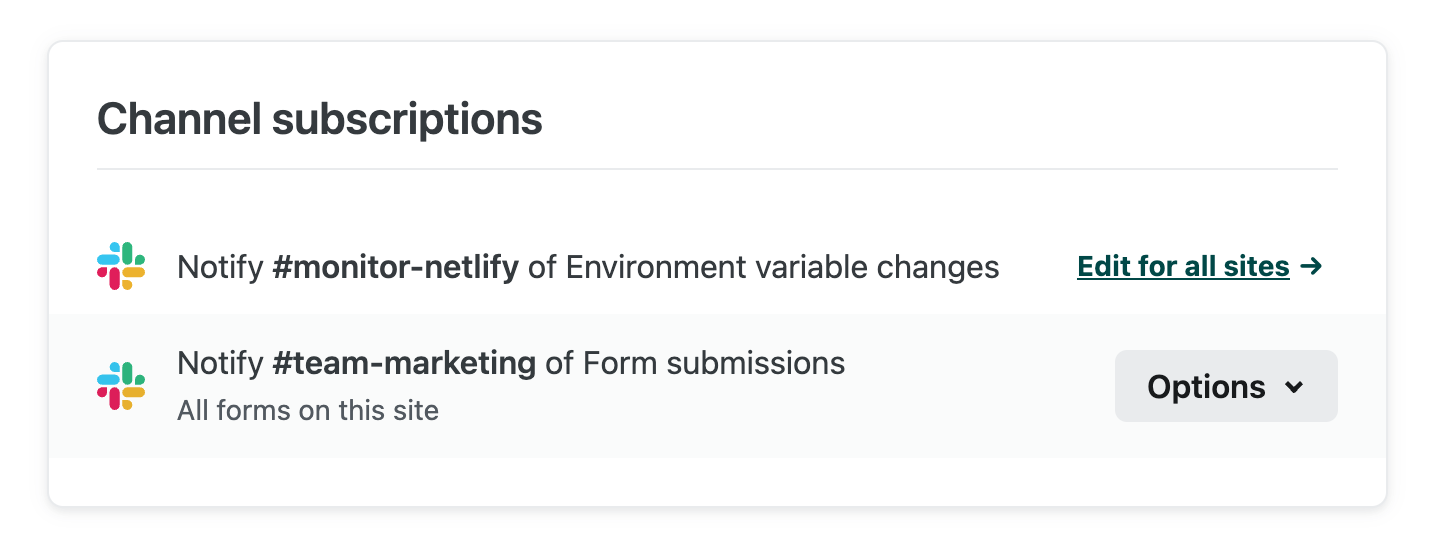
Now any form submissions associated with that site will stream into the #team-marketing channel:
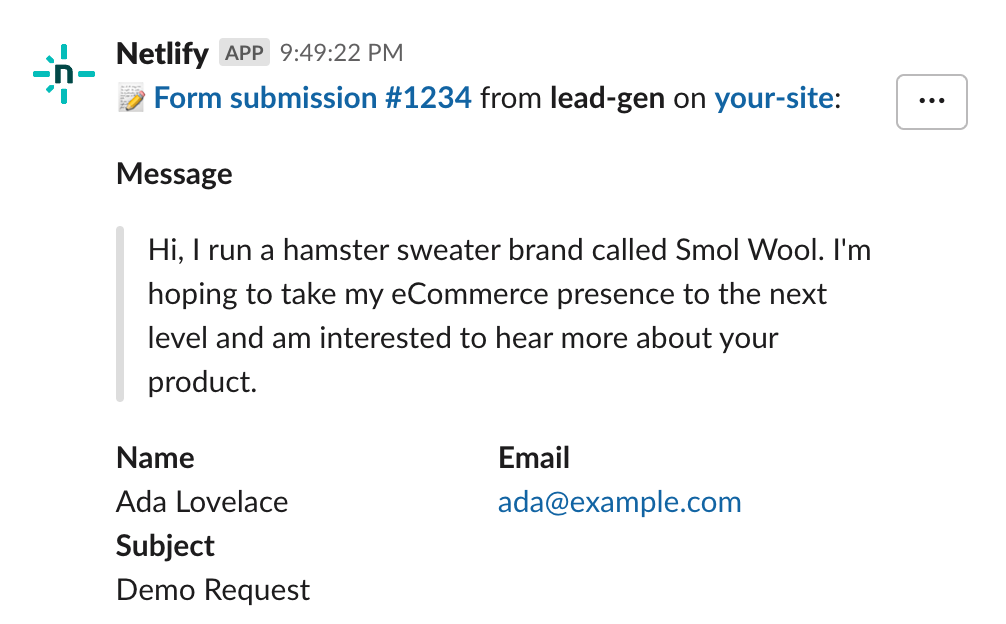
In this example, we set up this subscription for a specific site. If you want submissions for all sites to send to this channel, you can set up a single subscription from Team Settings > Notifications:
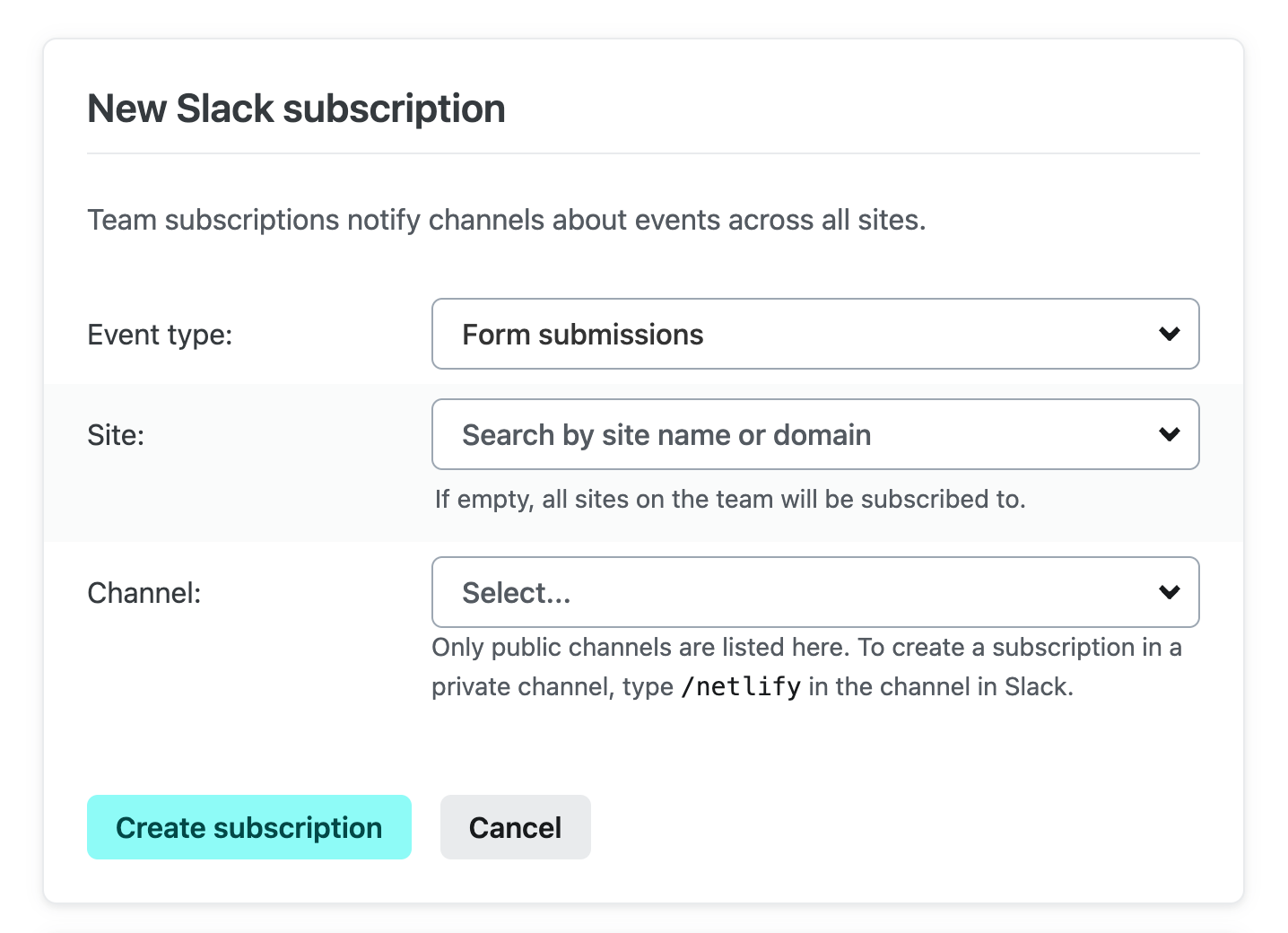
Because we left the site field blank, we’ll subscribe to events from all sites. In general, you can set subscriptions in Slack from Netlify Team Settings or Site Settings, according to your needs.
Netlify product information at your fingertips
Tech moves fast, so it can be easy to miss a product update that could help you do your best work. The Netlify App for Slack makes product information available on-demand in two places:
-
Netlify changelog From your Slack workspace > Apps > Netlify, you can find the Netlify changelog in the “Home” tab of the Netlify App. This changelog is a live feed of News & Announcements from this blog:
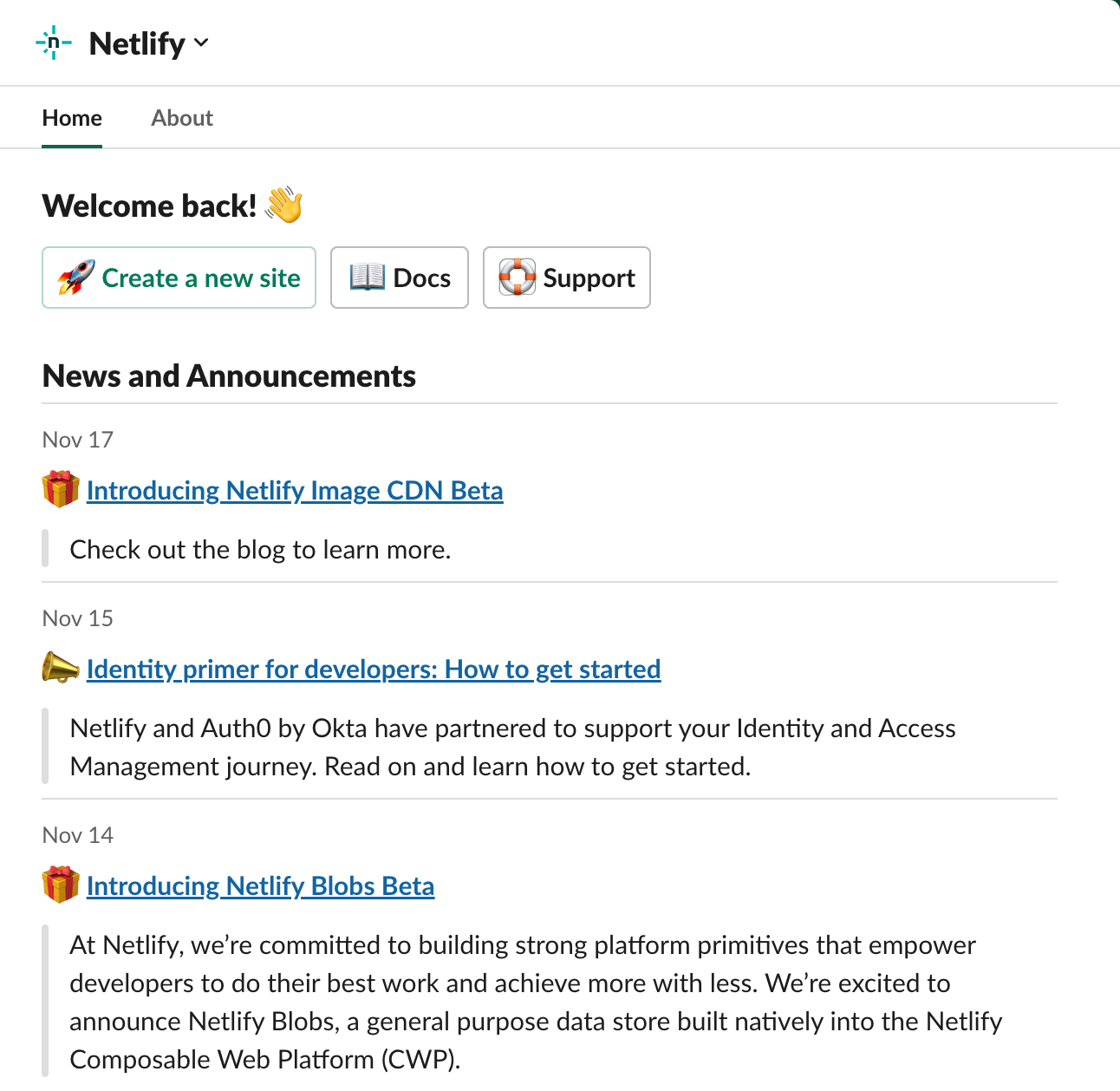
Hmm, maybe the Netlify Image CDN could be worth trying out?
-
Ask Netlify bot Once the Netlify App for Slack is installed, you can invite @Netlify into a Slack channel and ask the bot questions about the platform. This AI-powered chat bot pulls data from our docs and other Netlify sources, and responds in-thread.
These conversations can be really useful when you know what you’re trying to achieve, but don’t know which features might help:
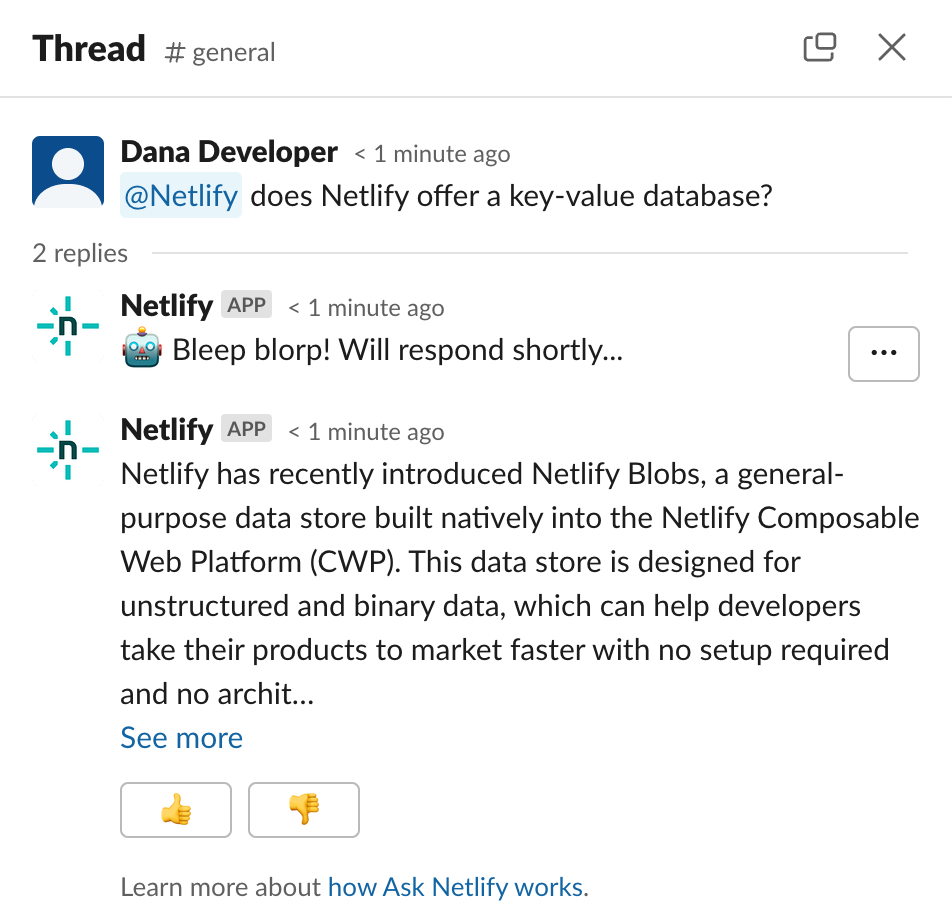
Try out the Netlify App for Slack!
The Netlify App for Slack is now generally available for all your team’s communication needs.
To get started, go to app.netlify.com > Team Settings > Notifications to connect a Slack workspace.
If you aren’t quite ready to dig in, you can learn more about this integration in the docs.
Don’t be shy, we love feedback — you can use the “…” button on any Netlify notification in Slack to tell us what you think!